How to fix your Adobe Illustrator Preferences
4 Min read
If you’ve ever run into a weird glitch, crashing issue, or a plugin behaving badly in Adobe Illustrator, you’re not alone.
One of the easiest and most effective troubleshooting steps is to reset your Illustrator preferences.
In this guide, we’ll show you how to reset, back up, and restore your preferences safely, so you can get back to creating without frustration. We’ll also explain how to prevent these issues from happening again in the future, and how easy it is to back up your preferences using Astute Manager Pro for free. You can even deploy them to another machine, share with your team, or save them for those moments when you need a quick reset.
Why reset Illustrator preferences?
It might sound drastic, but resetting your preferences in Adobe Illustrator is a tried-and-true fix for:
Glitches with panels or toolbars
Unexpected performance problems
Issues when upgrading to new versions
General instability or unexpected behavior
Resetting preferences reverts settings to their default state, potentially clearing out corrupted data or settings that are causing problems.
What happens after a reset?
When you reset your preferences, Illustrator will return to its default state. Here’s what you can expect the next time you launch:
The default “Welcome” screen appears
You’ll need to manually reopen and dock panels (native and plugin-based)
Custom Workspaces, Keyboard Shortcuts, and Preferences will need to be re-applied
This means if you didn’t have a safe backup of your Illustrator Preferences before your issues arose and forced you to reset them, you have to start again from scratch. Recreating your custom Workspaces and Keyboard Shortcuts, although not hugely time-consuming (what, 20 minutes-ish, maybe?) is still a pain to do and more than frustrating.
We have two solutions for backing up and restoring your Adobe Illustrator Preferences:
The quick way using Astute Manager Pro, which allows you to quickly keep safe backups of all your Illustrator Settings, Swatch Packs, Workspaces, custom toolbars, Save for Web Settings, and much more.
The long manual way, which requires some file finder navigation.
If you are currently troubleshooting after Illustrator has gone wrong and need to reset your preferences first, you could risk backing up a corrupted file. Please read the section below on how to reset Illustrator Preferences.
How to back up and restore Illustrator preferences
Option 1: The quick way
Create an account with Astute Manager Pro for free
Download, install, and run the Astute Manager application, then sign in
Navigate to Asset Manager > Illustrator
Backup and store your current working Illustrator Preferences using the upload button
When needed, restore the backup using the download icon
Restart Adobe Illustrator
If you have multiple versions of Adobe Illustrator installed, you can also back up and save those settings easily using the version control dropdown menu.
Option 2: The long way
To back up preferences:
Ensure you first quit Adobe Illustrator and locate the Adobe Illustrator Prefs file
For macOS:
In Finder, go to Go > Library (hold Option to see Library)
Then navigate to Preferences > Adobe Illustrator [version] Settings > [language]
Copy the "Adobe Illustrator Cloud Prefs" and "Adobe Illustrator Prefs" files to a safe location (e.g., desktop or cloud storage)
For Windows:
Navigate to Users > [yourname] > AppData > Roaming > Adobe > Adobe Illustrator [version] Settings > [language/32/64-bit]
Copy the "Adobe Illustrator Cloud Prefs" and "Adobe Illustrator Prefs" files to a safe location (e.g., desktop or cloud storage)
To restore your Preferences:
Ensure you first quit Adobe Illustrator
Navigate to the same location as above
Copy your backup files back into the original folder
Restart Adobe Illustrator
How to reset Illustrator preferences
There are two main ways to reset your preferences:
Reset Preferences button in Illustrator:
In the Illustrator Preferences dialog (Ctrl/Command + K), you will find a Reset Preferences button:
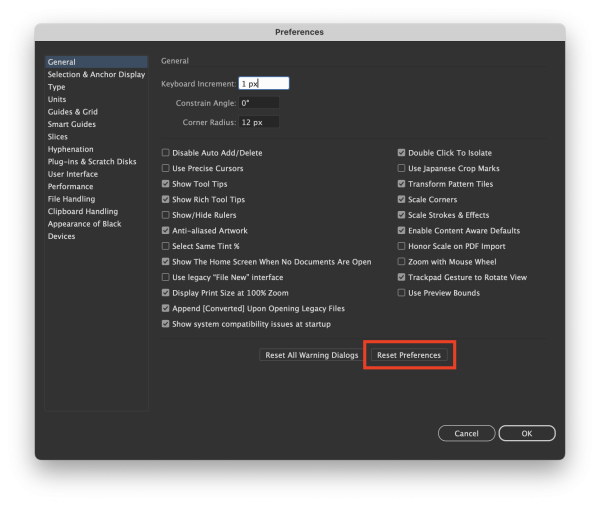
Quick keyboard shortcut:
For macOS
Hold Option + Command + Shift
For Windows
Hold Alt + Ctrl + Shift
Do this while launching Illustrator. A prompt will ask if you want to delete your settings—click Yes.
Manual method:
Quit Illustrator
Manually find the "Adobe Illustrator Cloud Prefs" and "Adobe Illustrator Prefs" files
Delete them
This achieves the same result as the shortcut method but gives you full control. If the problem persists, you can delete the entire folder containing these files, as Illustrator will rebuild the contents on its next deployment.
Final thoughts: Store your preferences, save your sanity
Resetting your Illustrator Preferences is one of those hidden tricks that every designer should know. Whether you’re dealing with plugin errors, UI glitches, or sluggish performance, a reset can breathe new life into your workflow.
Just remember to back up your preferences before resetting, so you can store your settings safely and revert if needed.

Ready to get started?
If you regularly use Adobe Illustrator and want to keep your favorite Settings, Brushes, Workspaces, and other Graphical assets safe and synced, try Astute Manager Pro today. The freemium plan is a risk-free way to explore its powerful backup and asset management features.